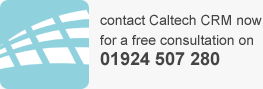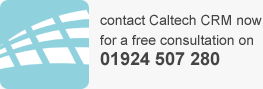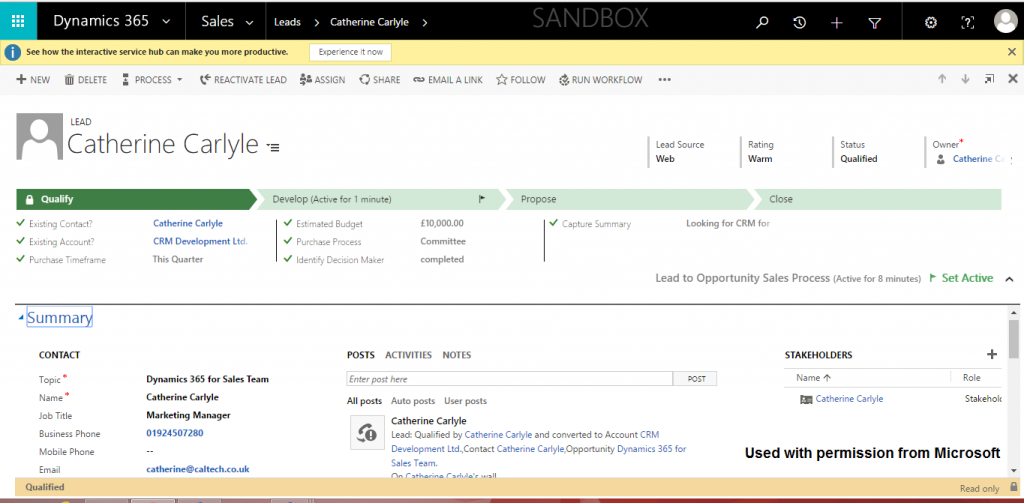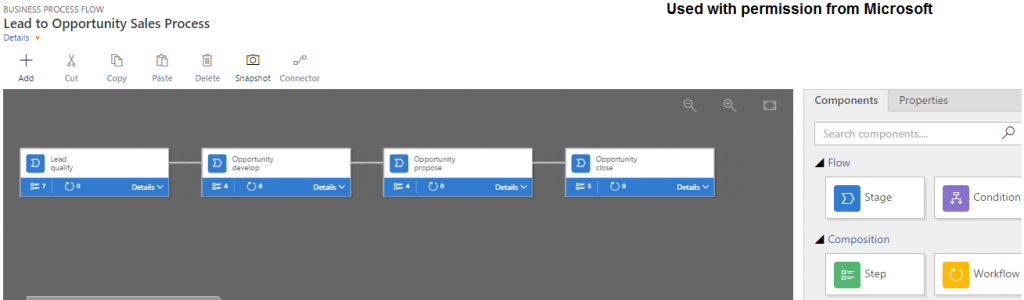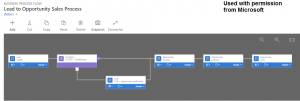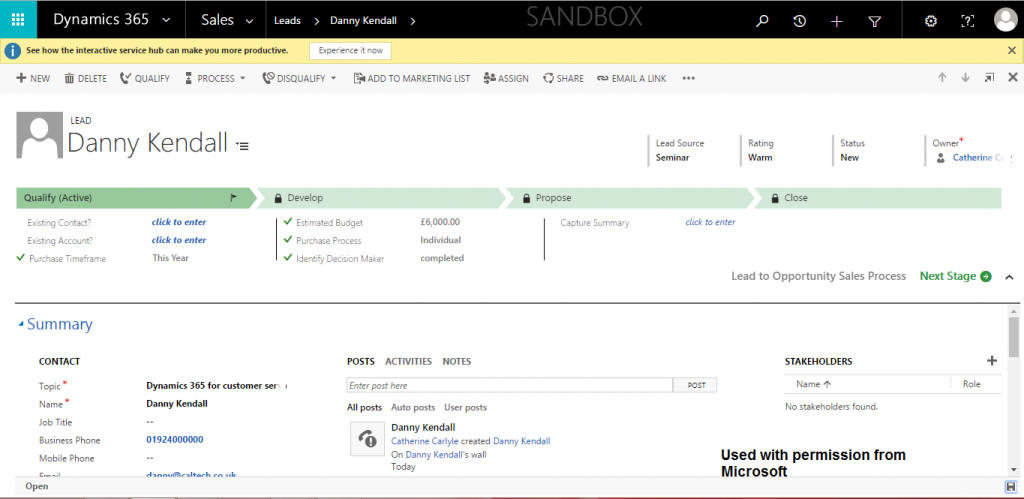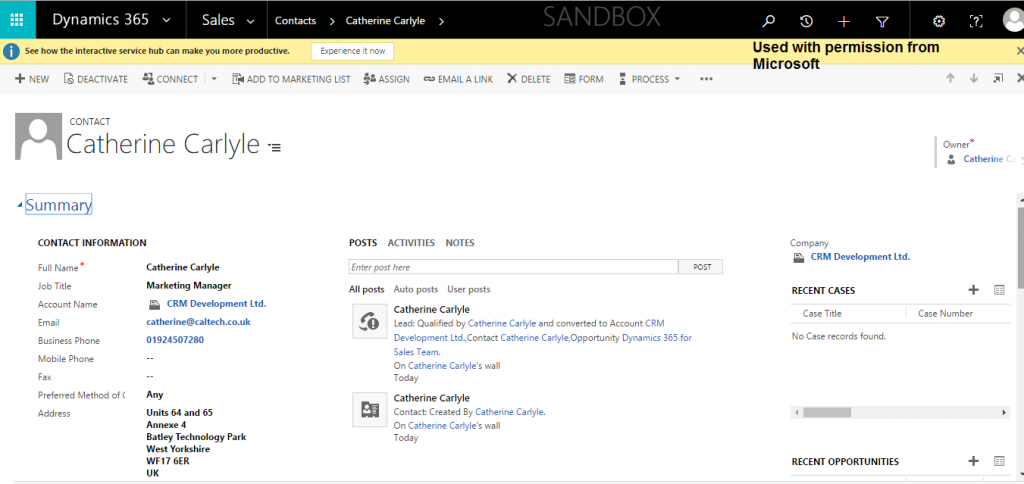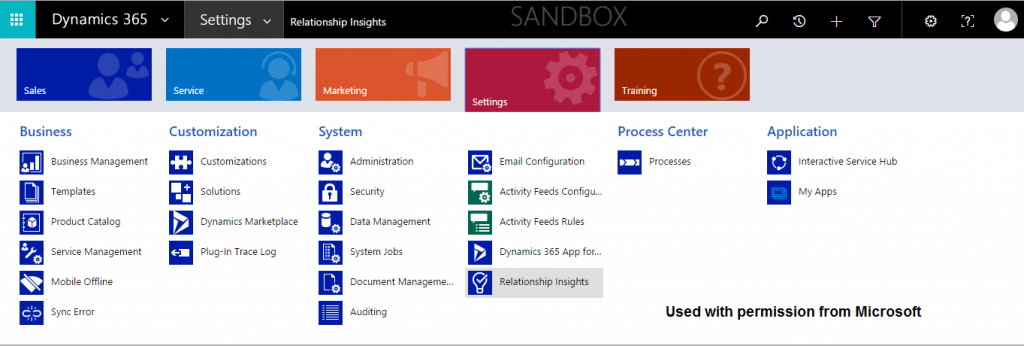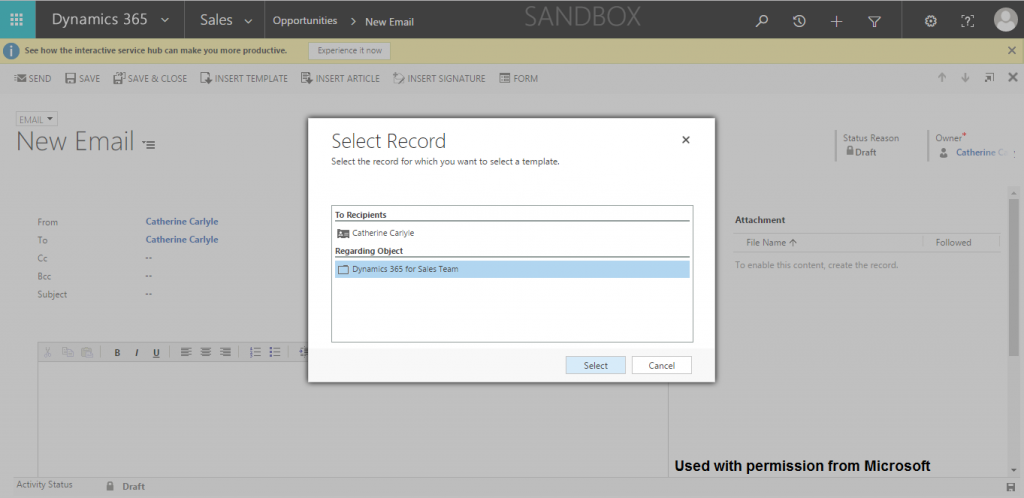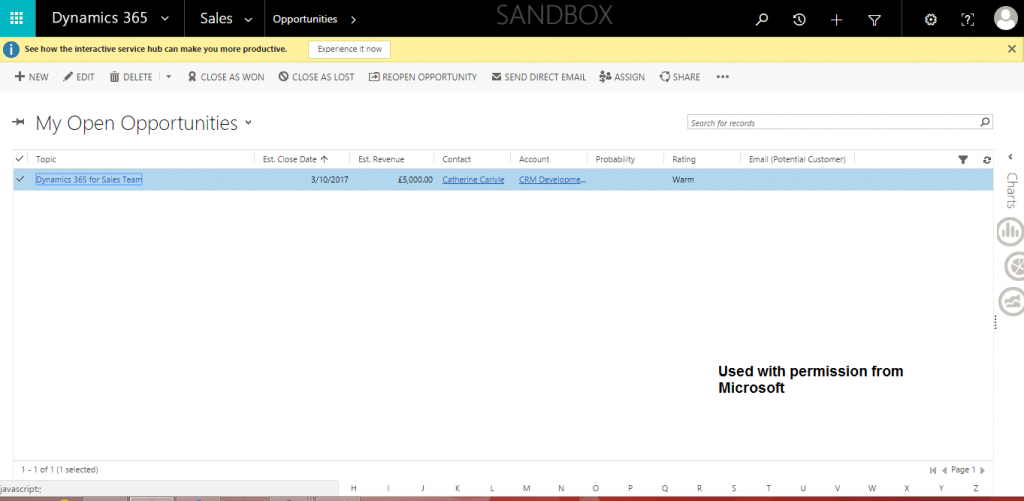Microsoft Dynamics 365 Enterprise Edition for Sales App, provides the ability to manage, track and report on sales data, enabling sales management and business owners the opportunity to make secure decisions based on factual historical data. Please check out the features and functionality that I have highlighted that will help Sales people to get ahead in their role using Dynamics 365 Enterprise Edition. At the end of this blog, you will be able to download my FREE Ultimate CRM Dynamics 365 for Sales Checklist, giving tips to get your Dynamics 365 CRM system right for your business.
- Focus on the right opportunities
- Cloud
- Prepare quotations
- Working with Orders
- Manage Leads
- Lead scoring
- Delayed email sends
- Valuable email interaction data
- View pipeline
- Cross sell / up sell
- Sort filter and search leads
- Use Excel within the sales application
- Track sales with business processing
- Create notes
- Take tasks
- One Note integration for team document collaboration
- Find influencers who are involved
- Documents in one place (proposals, quotes, all collaborative with your sales team
- Track against your sales goals for reporting and commission
- Work offline with Dynamics 365 Enterprise Edition by setting up mobile offline
- Office Delve 365 integrated to help find relevant documents and people
- Automatically tracks emails with editor release capabilities
- Multiple currencies
- Sales territory management / Sales regional management
- Relationship insights using information in Dynamics 365 and Exchange
- Conditional reminders
Sales Processes in Dynamics 365 Enterprise Edition
Microsoft Dynamics 365 Enterprise Edition for Sales App provides business process flows are consistent steps that happen during a sales process. They can be customised for each sales process and can be modified to your own specific process requirements. Using the business processes means that information, tasks or actions need to be provided before moving to the next stage.
You can allow multiple branches. This gives logic to the process using “direction based conditions.”
The ‘active’ stage is shaded slightly darker and there is an ‘active flag’ shown together with a time of how long the opportunity has been at that stage for. This is a new feature in Dynamics 365 Enterprise Edition 2017 available in the sales app. This timeline information can also be used for reporting, for example how long it takes to qualify leads on average, how long to develop prospects and then get to sell close stage.
This screenshot above shows 4 sales process activities that are included out of the box in Dynamics 365 Enterprise Edition Sales application. Each of these process activities contains steps within the sales process. The process stages can be ‘branched’ to support your own sales processes so it can capture the information you require for a successful sale. In this example, I will create a branch to say that if the opportunity is over £15,000 then you may want your sales people to take additional information before you move to the next stage of the process.
The screenshot above shows the standard process flows editing screen. In this case, adding this condition means that the sales people have to do more qualification for opportunities over £15k. The conditions or process can be whatever your sales process is. They can be bespoke to you. The screenshot below shows an edited process bar with a branch used.
Multiple Currencies in Dynamics 365 EE
Dynamics 365 EE enables multiple currencies. Prospects receiving quotations have a preference for the quote to be in the currency they work with. This is really useful for organisations that operate across different countries. A default currency is set within the system and then users can have their own default currency set.
Product catalogue in Dynamics 365 Enterprise Edition Sales Application
The Product catalogue in Dynamics 365 EE represents either physical products or services. You don’t have to use product catalogue but by doing so it means that you unlock other benefits within the Dynamics 365 EE system. For example, if you use the product catalogue it means that the system will be able to automatically track revenue from opportunities and also be used to produce quotations and invoices. The product catalogue also uses price lists and price lists can be married to marketing campaigns. This means that if you are promoting a special offer then the price list will be used associated with the marketing campaign. This really helps your sales teams to provide the best price for your prospect and ensure that the communication is true across your whole organisation.
The product catalogue enables:
- Discount lists.
- Units/measures – whichever your business uses.
- Products – time, stock or services.
- Price lists – customised for your customer groups
Defining Success with Dynamics 365 Enterprise Edition for Sales
When you start out on a Dynamics 365 Enterprise Edition for sales implementation you need to set out the goals. What is it you want to achieve for your sales team? Do you want to reduce the cost per acquisition of each customer, or perhaps drive account management tasks? Dynamics 365 supports customer relationship management (CRM) activities so goals like increasing revenue by the sales representative or increasing order size can be measured.
Microsoft Dynamics 365 Enterprise Edition for Sales App allows sales people to manage and track leads and opportunities, whilst managing the sales pipeline and working to your own sales goals.
Dynamics 365 EE also gives the visibility of data even offline. Today mobile connectivity is widespread, however from time to time you may have a need for offline working, for example, when you are out of network range. For sales people who are out on the road, this is crucial to be able to work at all times. The Dynamics 365 offline feature uses role types. This ensures that the correct records are synced and refreshed on the mobile devices according to that role. Users can also ‘follow’ records in Dynamics 365 to have a copy for offline usage when it is needed.
Microsoft Dynamics 365 Enterprise Edition for Sales App, CRM for sales Dynamics 365 Enterprise Edition
Dynamics 365 EE sales applications allow businesses to track, manage and evaluate their sales processes. Dynamics 365 EE for sales application, allows sales people to use CRM components to track from lead to customer or an existing customer with repeat sales.
Within the main page of an opportunity are Posts, Assistant, Activities, Notes and OneNote.
Tracking leads, contact, accounts and opportunities in Dynamics 365
A lead in Dynamics 365 EE is a new contact with a potential sale. Perhaps they have visited you at a trade show, visited your website and requested more details, or asked for information about your products or services. Leads are the start of your sales process within Dynamics 365 EE and are often thought of as a temporary record until they want to move through the sales process further.
An account in Dynamics 365 EE displays an organisation’s details. This gives an overview of who works there and gives high-level information of this account. An account in Dynamics 365 EE can be a customer, a prospect, a supplier, a competitor, a partner… whatever types of organisations you may track or hold details of.
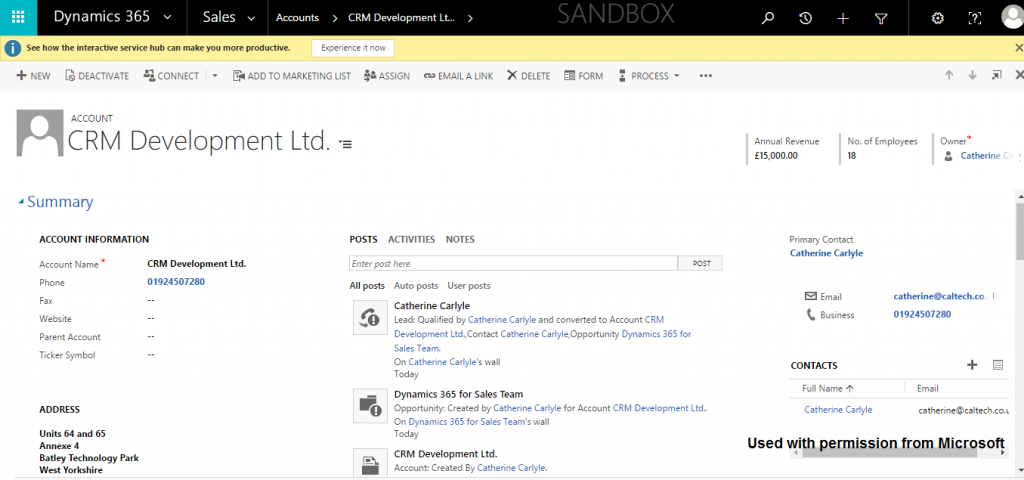
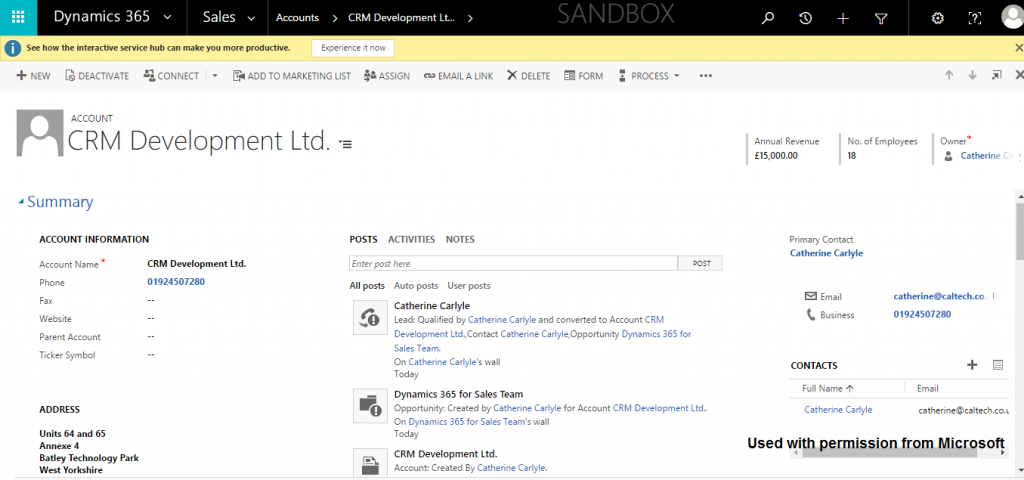
Relationship Insights in Dynamics 365 Enterprise Edition Online
Another great feature in Microsoft Dynamics 365 Enterprise Edition for Sales App is the relationship insights. The relationship insights feature automatically captures emails to automatically update opportunities saving your sales teams time doing administration every day. This feature gives an overview of if the relationship with your business is good, fair or poor depending on the information captured, and it also indicates if the relationship is improving or is steady. This helps sales people to understand who do they need to focus on and where the best opportunities lie, to enable the sales person to be more efficient.
The virtual personal sales assistant in Dynamics 365 EE tells the sales person if an opportunity is at risk, for example, if they have not been communicated with within 30 days. This feature also shows when a prospect or person opens an email and brings the data back into Dynamics 365 EE. The relationship insights will give ‘action’ so that if your sales person is due to send a letter or email that they need to do it and the sales assistant will help them to achieve their tasks every day.
The auto capture feature gives the opportunity for the sales person to press track, or not, on an email. This gives your sales people the ability to decide if the email is necessary to be shared with anyone on that account. You can click on the email and open up Outlook directly from Office 365. The auto capture feature can be turned off if that is what you prefer for your organisation.
Relationship Analytics shows you the amount of time you spend with customers and if you are spending the right amount of time on the best opportunities. This really helps to understand the relationship status, the last interaction, and how interactive the last communication was.
Delayed email sends in Dynamics 365 Enterprise Edition
Within Dynamics 365 EE and another great feature for sales teams are delayed email sends, using email engagement. This is great to optimise the timing of when you send your emails. For example, you may receive emails overnight, therefore your email will be received at peak time when a mailbox was not monitored and therefore may be missed. By sending the email at an optimised time will give more traction and ensure your email gets noticed and actioned. Dynamics 365 can also suggest a recommended sending time. The suggestions are based on the recipients’ time zone and assume a working day being between 08.30 to 5 pm. For the delayed email sends to work then Bing maps must be activated, the address fields must be completed and it is good to note that if there is more than one recipient then the system will not suggest an optimised time. When you use this feature the emails will be stored in “pending emails” until they are released.
Email tracking and activities
The information of when emails opened can be viewed if the email was sent from Dynamics 365 EE. So, if you check your sent emails under the “recipient activity” you can see how many times the email was opened if any links were clicked and the device the recipient read your email using.
Knowing when the recipient opened an email is perfect for sales people so you know if you need to call or if you need to remind the recipient. Knowing if someone has opened an attachment or an email gives sales people an indication of if the prospect is interested or ready to buy. By looking at “all followed emails” you can see how many emails are interacting and the statistics of the opens or engagements with your recipients. This helps salespeople to be more efficient and use the information to engage at the right time. Conditional reminders in Dynamics 365 EE also enable you to set activities based on the recipients’ actions to again optimise your time.
Email Templates in Dynamics 365 Enterprise Edition
The email templates feature in Dynamics 365 EE allows you to set up templated communications to enable frequent reuse. These emails will be things like reminders, thank you or any other common emails that you send. Dynamics 365 EE will give you information of which templates had the most interaction and which generated the best reaction by response or reply rates. The best templates will be highlighted with a star, so you can choose to use those ones more frequently. Again, this increases the efficiency of sales people.
Editable Grids in Dynamics 365 EE
Microsoft Dynamics 365 Enterprise Edition for Sales App contains Editable grids providing inline editing… OK, so what does this mean? When you first get Dynamics 365 EE you need to enable the editable grids. Once they are enabled them you can use them across the areas of the system you choose. One example of this is in the screen shot below:
In this instance, editable grids are not enabled. To amend the estimated revenue or the close date the user would need to open the record, find the field and insert the new data. With editable grids enabled in Dynamics 365 EE, this means that the user can simply edit these fields from the view reducing the need to open the record. This will help sales people quickly amend and update their records and produce reporting.
Next steps :
Download our Dynamics 365 Enterprise Edition Implementation Kit offering fantastic resources, with everything you need to get you on the way to CRM success.