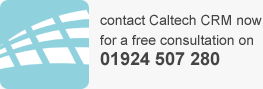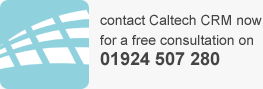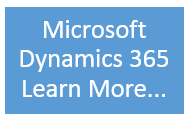As Dynamics 365 value-added resellers we support many customers with Dynamics 365 Online. One of the things we have noticed some organisations need guidance with is adding and removing new users on Dynamics 365 Online.
You can move a license from an employee that has left the business to a new member or at least someone that didn’t have access to D365 that is taking over the role.
Step 1 Login to the Office 365 Admin Portal.
Step 2 Go to the user area.
Step 3 find the user that has left and open his user profile.
Step 4 Click Edit on the Product Licenses. Turn the license off on any license you wish to remove from this user. Click save to commit this change.
Step 5 Find the user you wish to assign this license to.
Step 6 Click Edit on the Product Licenses. Turn the license on, on any license you wish to add to this user. Click save to commit this change.
The old user will no longer have access to the D365 system and the new user will have access. This may take up to 15 mins to sync. You will also have to go into the D365 system and apply a security role to the user so they can successfully log in and access records.
Please remember that unless you are using a device license then using Dynamics 365 is named licenses. If you need the most up to date license guide please contact your account manager or email george@caltech.co.uk.
The most important thing to remember when adding and removing users on Dynamics 365 online is to never rename a user – by taking the steps outlined above you will keep your system clean and auditing clear. Most of our users are also using Office 365 which alleviates this problem.