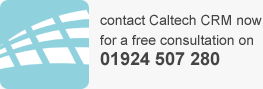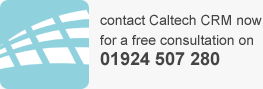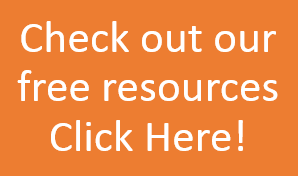What you need to know when upgrading to Microsoft CRM 2013
If you are on Microsoft CRM 2011 Online you will have had emails from Microsoft telling you your date that your system will be upgraded to Microsoft CRM 2013. You will have the opportunity to hold off for 3 months, otherwise your system will be upgraded.
If you are hosted with a partner, like Caltech, they will be in touch with you about the upgrade path, dates and recommendations.
When moving to Microsoft CRM 2013, you will get 2 different forms available on the system – one old information form containing old layouts (Dec 2012 service update) and by default a new refreshed form (2013) that you can test and keep merging your customisations into.
There may be a “conflict” so CRM may not know where to put some information – this data will be found in the conflicts tab – then you can tell CRM where this information needs to go. The only action you need to take is to resolve these conflicts by moving to the right place. So don’t worry if you see a conflict tab!
Bing maps control will not display for your old form layouts – you need to go and locate those controls and drop them in the form to get this working.
The workplace area has been removed by default but any organisations that are moving and have made customisations to the workplace this will be retained, but if you have not made customisations then the workplace area will have been removed. You will no longer have the ability to change the workplace area.
Lync is not supported – the Lync icon will be present on your home page but you may not see the Lync presence by default. The Lync presence will be on the account unless you have made some customisations using a sub-grid. In Microsoft CRM 2011 the Lync presence is on the contact form (displayed by a yellow or green circle).
Duplicate detection is not “on” for custom entities. You can turn this on – this is something we can do for you.
When you turn Microsoft CRM 2013 on – you will see the account and the social section in the middle. This will take you to a midway point – so do you have 2 columns or 3 columns on your screen?
So what the upgrade to Microsoft CRM 2013 will do is to take you to a mid-point. The final part of the upgrade will need intervention.
To take this intervention you would use the “customise the system” area. You can see active or inactive forms and you can say which form should take precedence. Here you can see the forms you were using for CRM 2011 – these will have any fields that you have added in 2011 or other custom fields.
You can merge forms – this will bring merged information at the bottom of that merged form. You can merge as many forms as you want. Again if you needed support, contact us and we can help you achieve this.
By clicking on account and information, you can see the different sections available, and the options in the old 2011 layout. Moving to notes and activities, you can add a new task, phone call, letter or appointment etc. by pressing the + button. You can still keep notes within this section and this is in the old style form.
You can also make the Bing maps available within the “information part” using the old legacy forms from CRM 2011.
You can make a “composite control” on the address form which means when you are creating mail merges it will ensure there are no blank lines appearing.
Basically what this is saying is that you can retain your CRM 2011 form look and feel to retain that familiarity for your users, by using the customised
You can also use composite control on names which means that you can use full name – rather than first name and last name.
Upgrading to Microsoft CRM 2013 Summary
In summary, when you upgrade you will see two different form xmls which you can test, update and continue to start using the new features. Do keep in mind when you add any new forms to any entity you will have the new 2013 layout. If you want to use the old (2011) layouts you can use this, duplicate and rename.
On upgrading to Microsoft CRM 2013, Microsoft will support both managed and unmanaged solutions. Solution fields will be converted to new format on import and the solution content will be upgraded into CRM 2013 forms and data engine updates.
To find out more about Microsoft CRM see our related posts, or contact us for a free discovery meeting.
related posts
Preview Guide Microsoft CRM 2013
Marketing in Microsoft CRM 2013