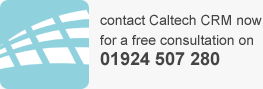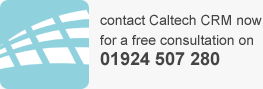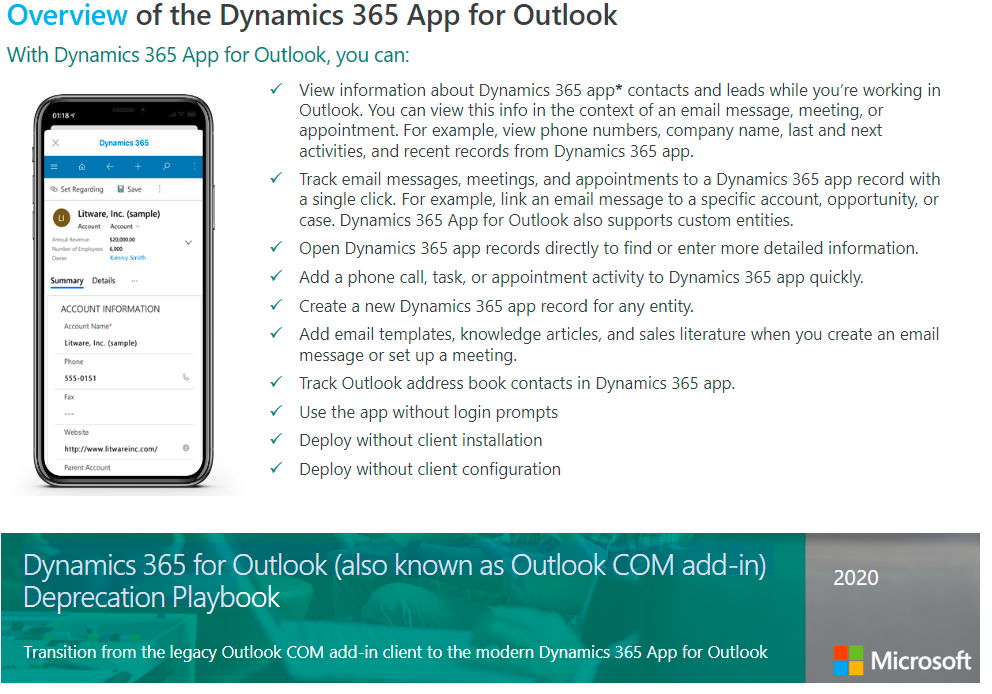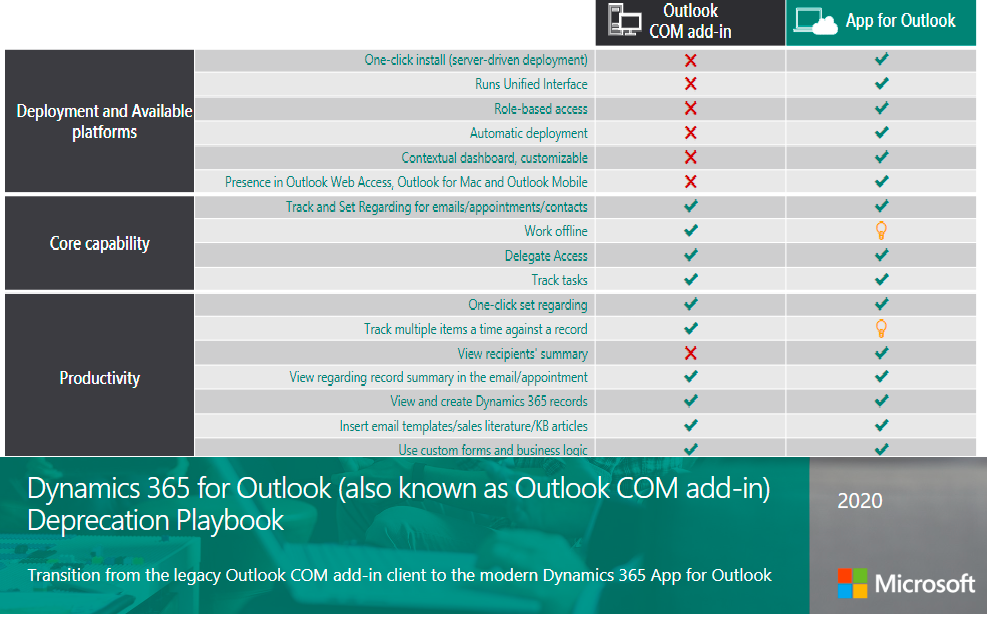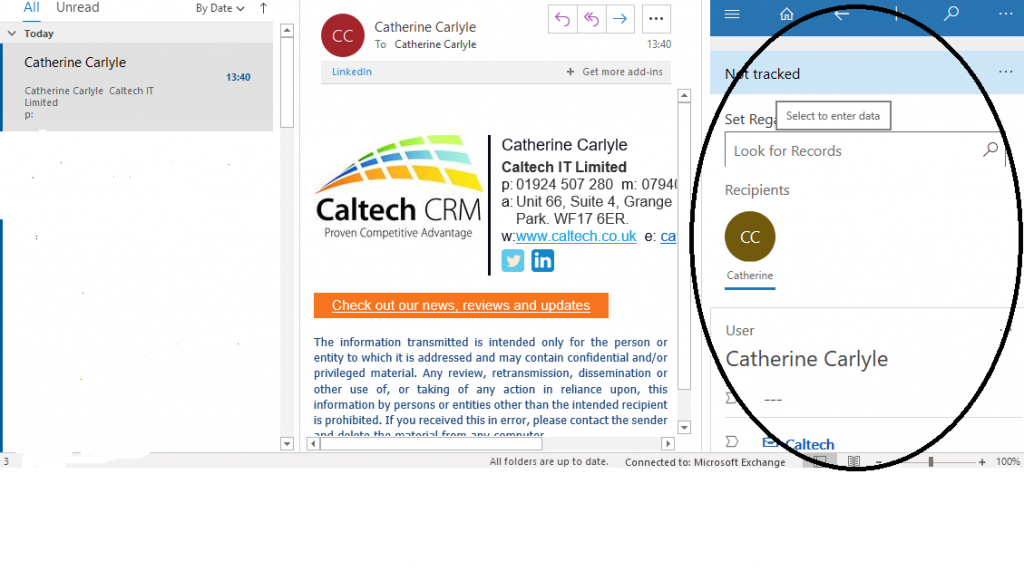Dynamics 365 Outlook Com deprecate 2020 What this Means
The Dynamics 365 Outlook Com deprecate in 2020 is happening. Microsoft has announced the deprecation of the Dynamics 365 for Outlook, which is the Outlook COM add in. Microsoft had announced they would deprecate this a few years about back in 2017, however at that time the new replacement which is the “Dynamics 365 App for Outlook” didn’t cover all the functionality.
Fast-forward to 2020 and the Dynamics 365 Com for Outlook will be deprecated from March 2020. Please note that all Microsoft Dynamics 365 Online customers will need to transition to the Dynamics 365 App for Outlook by 1st October this year, the same time as the Unified Interface will also take effect.
The integration with Outlook and other Microsoft Office applications was one of the key strengths of Dynamics 365. The Outlook COM add in was known to affect the machines performance and was also complex for deployment and updating. The Dynamics 365 App for Outlook was released in 2015 and with continuous investment and development from Microsoft is it now the preferred solution for using Dynamics 365 with Outlook so the integration with Outlook and other Microsoft Office applications is still there and this remains a key strength for the Dynamics platform.
About the Dynamics 365 App for Outlook
The new Dynamics 365 App for Outlook works with the new Unified Interface. It is much more stable and should reduce the support required as the previous Dynamics 365 for Outlook COM add in utilized a lot of resource on machines.
Please see an Overview of Dynamics 365 for Outlook functionality taken from the Microsoft PowerPoint 2020. (Dynamics 365 App for Outlook Overview) The functionality of the Dynamics 365 App for Outlook works on Mobiles to track emails and view information in Dynamics 365 effortlessly giving your users a full 360 degree view of their customers.
Many of our clients and those using Dynamics 365 for Outlook Com add in have asked for the comparison between the two clients. The most important move from Com is the installation and the support elements. The Dynamics 365 App for Outlook enables easy deployment, tracking emails with set regarding feature, working with tasks and viewing records in Dynamics 365. For a full overview please see the screenshot below which is taken from the Dynamics 365 for Outlook playbook by Microsoft.
How to Set up the Dynamics 365 App for Outlook
Before set-up there are some pre-requisites that you need to follow:
- You must enable Server-side synchronization as this will allow emails to be tracked from Outlook to Dynamics 365.
- Each user who needs the App for Dynamics will need the ‘Dynamics 365 App for Outlook’ Security Role assigned to them.
If you need assistance with the pre-requisites, please let us know and we can help put these in place.
Enabling the Dynamics 365 App for Outlook
To enable the App for Outlook you can either navigate to the user options in Dynamics 365 for each user, or you can enable it via the system settings area in Dynamics 365 Customer Engagement as a CRM administrator.
Once the App for Dynamics 365 option is selected navigate to the Dynamics 365 App for Outlook at the bottom of the page and you should click ‘Dynamics 365 App for Outlook’. This will then start to add the App to the user’s Outlook. If the App has been enabled before it will recognise this and query if you want to re-add on the App.
Once the App is loaded you will need to set the different tracking options for the App. Once this is done emails and appointments can then be tracked from Outlook into Dynamics. To do this there will be a Dynamics 365 button on the ribbon in Outlook when clicked it open to the right of the email. When the pane opens it will automatically find Contacts in the “to” or “cc” elements of the record and if they exist in Dynamics 365 it will seek to track as per the screenshot below. If you don’t want to link to that contact and would like to track the email to an opportunity or an account for example, simply complete the set regarding search bar:
When you search for the record using set regarding the users can filter for the record type by clicking the link identifying the types of records found. Please note that the record will be tracked to that in the next cycle for server-side sync. This is important to note as you will see in the example tracking shows pending.
In the Outlook Com you could track an email to create a lead or a case and this feature is still available and is done by selecting the new record button. The Dynamics 365 App for Outlook is more visual, and this helps users to find and search quickly.
For those customers using tasks in Dynamics 365 that are integrated to Outlook you will still be able to continue to do that and we will simply add in a link to the task for users, so it pops each time.
There are some differences though where experienced Outlook Com users will take time to get used to such as all Dynamics folders are no longer available in Outlook and the web client will be required. As an advocate of the Outlook Com client myself it has been a switch for me. However, after a couple of months I do now prefer having several windows of Dynamics 365 open to view data as well as using the Dynamics 365 App for Outlook to track emails and use it for tasks.
If you would like support or an overview of Dynamics 365 App for Outlook please let us know and we can demo this to you as well as offer support for you to move across to the new App.
Blog By David Taylor and John Turner.
Key dates: Deadline October 2020
Related Reading Unified Interface – get ready.
Check out the Microsoft Docs for the Outlook App.