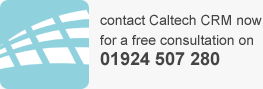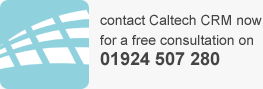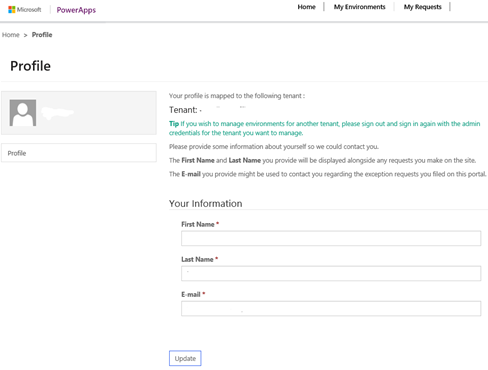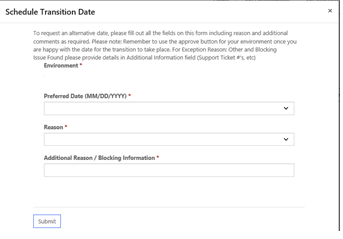Caltech blogged last October about the forthcoming migration to the unified interface for all Dynamics 365. The transition will happen for all Online clients by October 2020. Read more about migrating to the unified interface here.
Getting prepared to migrate to the unified interface
Caltech is working with its clients to ensure that they are ready for migration. if you would like to take out an audit please contact your account manager.
If you are not a Caltech client and are using the Microsoft Dynamics Online platform please contact us and we can offer you an audit for the unified interface transition.
If you have been contacted by Microsoft and want advice of re-rescheduling your Microsoft date for unified interface transition please follow these steps:
Navigate to the following Link: https://runone.powerappsportals.com/profile/?ReturnUrl=%2F. The below should appear:
When the above appears. Navigate to ‘My Environments’ in the ribbon.
The ‘My Environments’ page will open. This will show the users’ tenant and the different environments linked to that tenant. To see the target date of the transition, scroll to the bottom of the page, this will show the target dates in the section. Also, the date is shown by MM/DD/YYYY. This date is when the transition will be made but an admin will have to approve the date for it to go ahead. If the current status is ‘Schedule Proposed, not approved’ then the transition will not be made until it has been approved.
To re-schedule the date, select the environment you will like to change the date for and the below will appear.
To re-schedule the date, select ‘Schedule Transition Date’. This will bring out an additional box asking:
- Preferred Date (MM/DD/YYYY)
- Reason
- Additional Reason / Blocking Information
See below of the what the box should look like.
This will allow you to select the date that the transition will take place. After you’ve selected a new date, a reason and additional reason then select submit. This will change the environments date. After the date has been re-scheduled, it will still need to be approved by an admin.
To approve the transition date, then access the ‘Environment Details’ page and select the ‘Approve Transition Date’, this will approve the date and the transition will be made on the re-scheduled date.
Don’t forget there are lots of user benefits of using to the unified interface. Keep an eye on the blog as we will be showcasing these over the next few weeks.
Want to get your audit of Dynamics 365 migration to UI? Please email enquiries@caltech.co.uk or call us on 01924507280.
Images used with permission from Microsoft.